Needed:
- Software (for Windows 11 and lower): mmSSTV (or RX-SSTV ) and SSTV-FTP.
- An internet account with FTP support.
1. Download and install W3WVG SSTV-FTP for windows.
SSTV-Ftp version 2.00 Sep 12, 2015
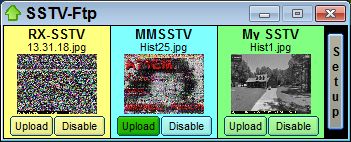
SSTV-Ftp can monitor the History folder of up to four SSTV programs.
The interface changes size to only show the programs being monitored.
When a new image is received, the image can be uploaded to
Digi-Sits, SSTV-Sites, or a web page.
A Checknew.jpg file is also uploaded to indicate On Air or Off Air status.
You can select any image on your computer to upload or select
a folder to browse for an image to upload.
In MMSSTV, right click on History tab and click Use jpeg format.
Fill in ftp boxes same as EasyPal or to match the settings for your site.
A green up-arrow is displayed in the Task bar which flashes during file upload.
You can right click on arrow to show GUI or close program.
Visit homepage W3WVG
|
|
|
|
|
2. No webspace? Create an free account on qsl.net
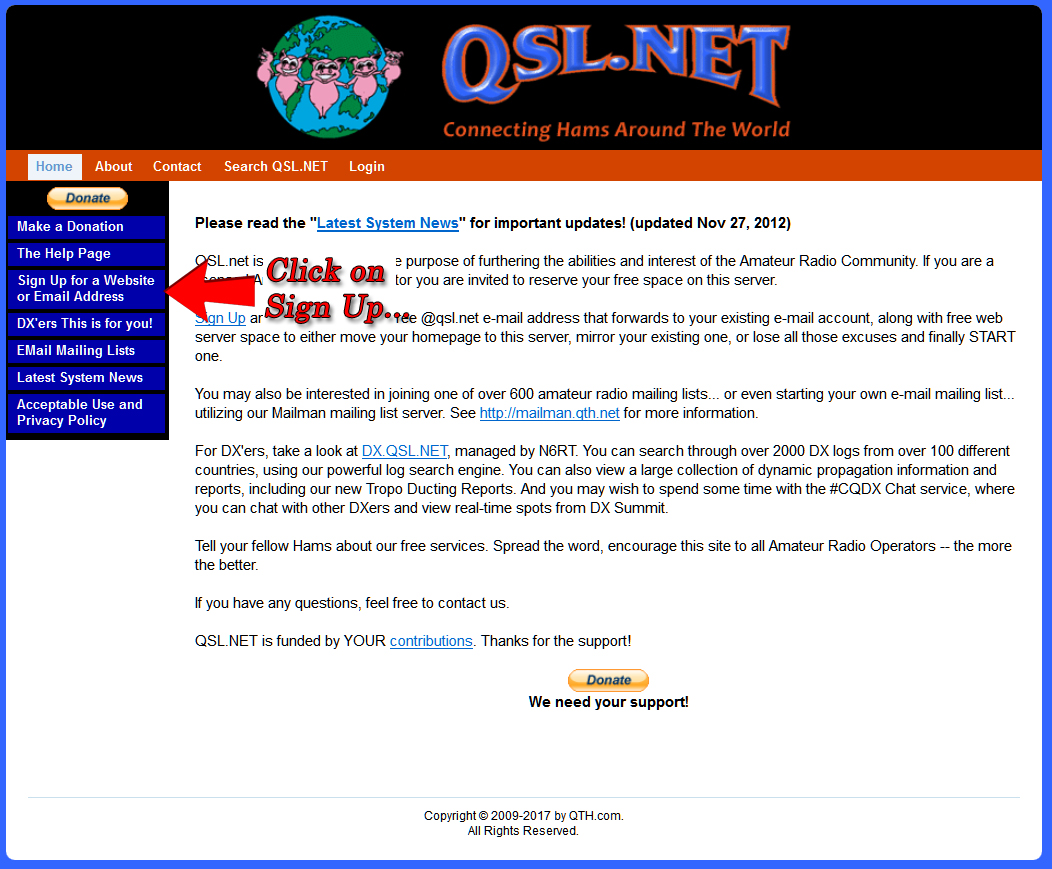
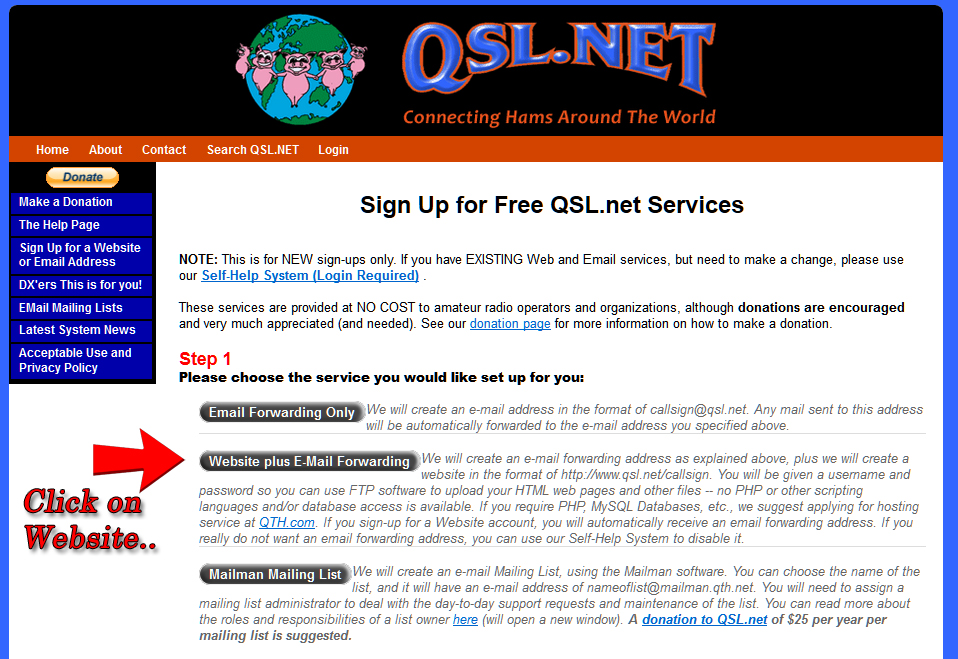
Then enter the form:
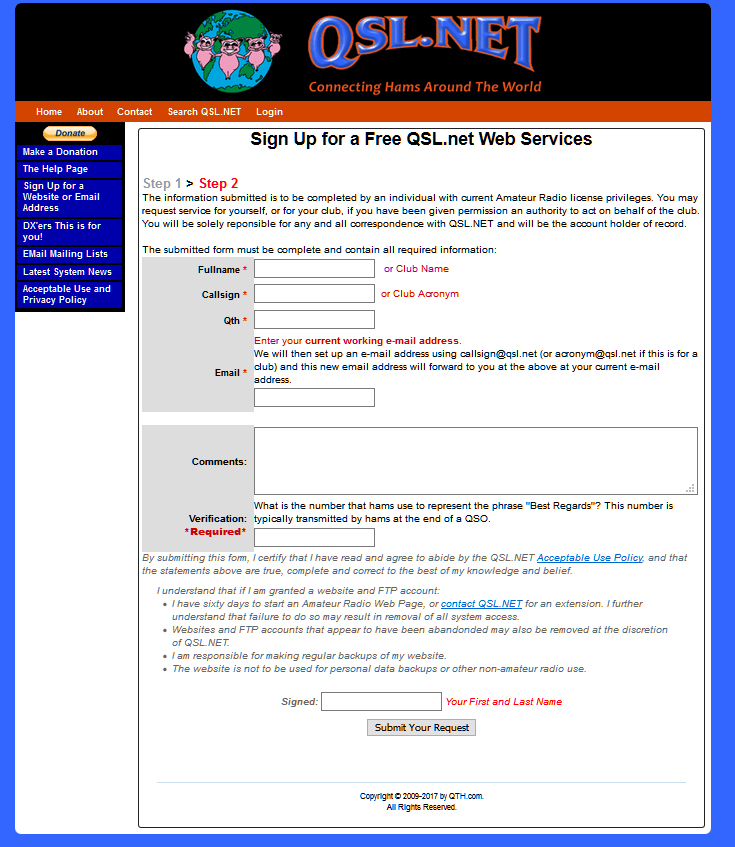
Finish by clicking the Submit Your Request-button
Patience, it can take several days before your account is created !
3. Setup sstv-ftp for qsl.com (or other account)
SSTV-FTP uploads automatically your received images to the server.
Start SSTV-FTP and click on the vertical button SETUP.
Then select an color bar:
Setup window:
| setting | description |
| SSTV program | Give the window a name. |
| FTP address | Server address (for QSL.net is that qsl.net). |
| Username and Password | The login data of your server account. |
| Web directory | Directory on server side where to store the images! When empty they will be placed in the root directory |
| Path to image folder | Local directory from mmSSTV or RX-SSTV where it stores the recieved images.
By default is that the History directory.
So for example: C:\ham\mmSSTV\History or C:\RX-SSTV\History. |
| Upload to | For slowscan select SSTV-Sites !
The Digi-Sites selection is for EasyPal (dSSTV). |
| Add to display | Selection box, select to activate ! |
Exit setup with Close, the program is now ready and waiting for incoming images to upload...
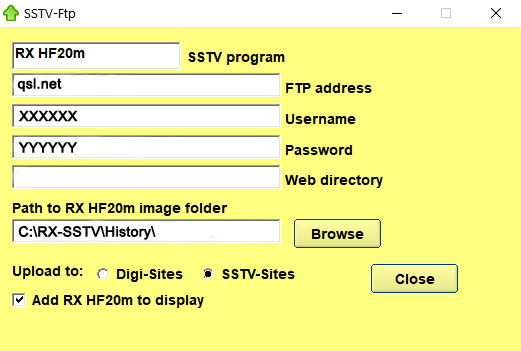
Its better to put the images in a seperate directory on the server !
So you can make seperate directories for different bands. Like HF20 for 20m 14.230,
or HF80 for 80m 3.730 Mhz images etc...
You must then create the directory on the server in the root directory.
This can be done with an standard FTP-program like WinSCP.
For example an directory HF20 is created in the root, then setup should look like:
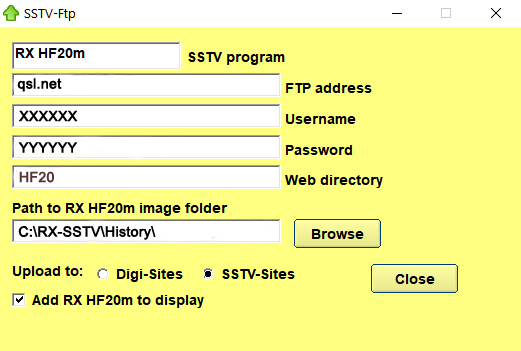
4. Congratulations,
When you have done the above and you see images appear in your directory then fill
in this form and we will add you ASAP to the cqsstv worldwide list at max.cqsstv.com!
or fill in the form if you have already a place for your SSTV pictures and you like to be added to the worldwide list:
Send us your information on Facebook or e-mail to  ! !
|
© Arno, Presente WebDesign 2015...2020
|